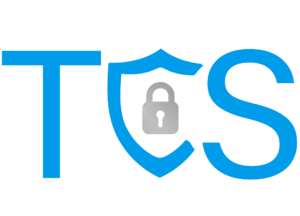5 Ways Microsoft Teams Help Your Employees Communicate Better
It was nearly a year ago now that we were forced to start working remotely in various ways due to the COVID-19 pandemic. For TCS, as for most companies, good communication is critical to our success. When we don’t communicate well as a team, our customers notice – and not in a good way!
Let’s face it, sometimes it simply isn’t feasible to call someone from your cellphone. Other times, your communication is too sensitive to transmit over an insecure text messaging platform. Since TCS works in highly regulated markets like health, finance, and government, it’s imperative that we communicate in a way that does not compromise sensitive customer information.
Fortunately, TCS had a communication platform in Microsoft Teams that would accommodate all the necessary forms of communication for TCS team members to stay in touch from anywhere. Here are the five communication tools within Teams that enabled TCS to communicate securely from anywhere:
- Live Chat
Sometimes, we need to convey or share something with a teammate without all the unnecessary niceties of an email or face-to-face interaction. Instead of this imaginary email: “Hey, Bill! I hope you had a great weekend. This morning, I was able to complete the document revisions. Please look over them and let me know your thoughts.” You can simply choose your desired recipient and type: “The document revisions you requested are completed. Please let me know your thoughts.” If you really want to trim the fat: “Document revisions are complete. Thoughts?”
Concerned that your chat message will be overlooked? Whenever you send a chat message, Teams will give you an indicator whether it is delivered successfully and has been seen by the intended recipient. If the recipient doesn’t have Teams open and active on any of their devices, Teams will send your recipient an email informing them they have a Teams chat awaiting their response.
Concerned about security? Microsoft uses various types and applications of encryption to guard against data theft in Teams by default. This applies to all data within Teams, including the Chat feature. If there are further regulatory concerns about data security within Teams, additional layers and add-ons can be employed to guard further against data theft. TCS can help you determine what level of encryption makes the most sense for your business and ensure you are protected at that level.
- Video Calls
Other times, you know a topic will require a lot of back-and-forth discussion. In those scenarios, a Chat will be frustrating. In a chat session, you can’t read facial expressions, voice tones, and other body language indicators. Teams has you covered with a Video call option. The pandemic has made us all aware of Zoom. Teams has a similar function where individuals can join a Teams video call and interact seamlessly.
With the video call function, you can connect 2 or more teammates and interact as if you were in the same room. Naturally, there are some conditions that impact the quality of that video session. You need a good, reliable Internet connection with enough bandwidth available to stream both video and audio. Your network needs to be optimized to prioritize streaming traffic. TCS can help you with those hurdles. Once you have the right connection, Teams video can be a great way to conduct a group meeting and have everyone interact and contribute.
- Voice Calls
If you are on a mobile device and you are using Teams, you can simply click on the phone handset icon and create a temporary audio connection with that user. Maybe you haven’t perfected your make-up for the day yet. Maybe you’re on a limited bandwidth Internet connection in a cabin on the side of a mountain working remotely. Either way, you need to communicate with someone securely and conveniently. The Voice call function in Teams has you covered there. Teams will even let you know if that person is available, away, or offline.
The Teams voice call is similar to a phone call. If you are using Teams from your smartphone, it’s practically identical. Teams gives you a secure platform to discuss business matters directly from your laptop, mic-enabled PC, or mobile device.
- Screen-sharing
Most of the time, we think of sharing our screen in Zoom meetings or other video calls. Of course, if you are on a video call in Teams and need to share your screen with the rest of your team on the call, you have that capability within Teams. Beyond that, if you just want to share your screen outside of a call environment, you can initiate a screenshare directly as well.
Some things to keep in mind when using the screenshare option: When you share your screen, you have a couple of options. You can (1) share the entire screen/monitor or (2) you can share a specific application.
Scenario 1: Employee or Client Training scenario – In a training scenario, you probably will be jumping back and forth between applications during the screenshare. For instance, maybe you’re presenting the training in PowerPoint, but you want to demonstrate your instruction within the actual line-of-business application to the employee(s). To accommodate the sharing of multiple applications in the session, you will choose to share the entire screen.
Scenario 2: Hosting a Webinar – If you are only going to be sharing information within one application, like a PowerPoint presentation for a webinar, then it’s best to share just that single application. This protects your audience from seeing information not privy to them, should you inadvertently minimize the application you’re attempting to share.
Regardless, be careful when sharing screens to ensure that you aren’t sharing confidential information.
- Shared Documents
Teams also works with OneDrive to provide the ability to share documents and work on those documents simultaneously. There are multiple ways to share documents in Teams. You can share folders within each Team. You can drag and drop files onto the Chat to send the file via the Chat interface. Or you can Sync Teams folders in OneDrive and use those folders much like you would a shared network folder.
Conclusion:
Microsoft Teams provides a secure communications platform that can accommodate whatever scenario your team might encounter. Just like any tool, Teams needs to be employed in a meaningful and constructive way. Used properly, Teams can enhance your work-from-home communications and help keep your business communications on track, even when workers are remote.